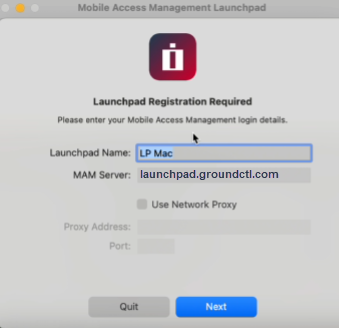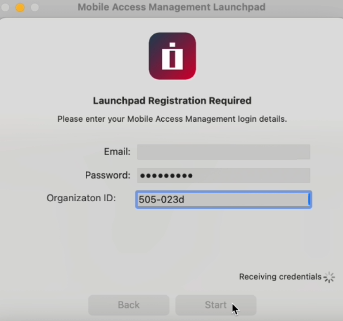The Launchpad is Mobile Access Management’s software for Mac or Windows PC. This software receives instructions from the MAM Server in the cloud. By installing the MAM Launchpad software onto your organization’s Windows PCs and Macs you may create many Launchpads for simultaneous, distributed device deployments.
There are two types of Launchpad installers:
- Mass deployment installers – for Mac and Windows. See Mass Deployment Installers.
- Use the mass deployment installers to configure multiple Launchpads within your organization.
- When you download the Mass deployment installer, MAM automatically generates a registration token.
- Registration tokens are managed in Admin > Launchpads > Launchpad Registration Tokens for Mass Deployment. For more information, see Manage Launchpad Registration Tokens for Mass Deployment.
- For Mac mass deployment, MAM generates a registration configuration profile for distribution via MDM to the Mac Launchpads.
NOTE: Mass deployment Mac installers are supported in MAM 7.1 and later. - For Windows mass deployment, MAM generates a command line string that your desktop engineering team will use to automatically install and register the Launchpads to your organization.
- Console admins can download Mass deployment installers (.MSI for Windows, .PKG for Mac) that automatically register to the correct server and organization using the generated registration tokens.
- Interactive Launchpad installers – for Mac and Windows. See Interactive Installers.
- Use the interactive Launchpad installers to configure single Launchpads as part of a test in your organization.
- You will need to manually register the Launchpad installed via the interactive installer.
- Console users, device managers, and Launchpad-only roles only have access to the interactive installers.
Mass Deployment Installers
- Log into the MAM admin console, navigate to the Launchpads tab. Click Download Launchpad.
- In the Download Launchpad dialog, select Mass deployment installer.
- Select the registration token expiration interval from the list: 1 month, 6 months, 1 year, 2 years.
- This indicates the date that the registration token will expire.
- Select Mac or Windows from the Select OS list and click Download.
Interactive Launchpad Installers
There are two tasks involved in using the interactive Launchpad installers:
- Installing the Interactive Launchpad software
- Registering the Launchpad.
Below are instructions for interactive installation for Mac and Windows.
Register the Launchpads
After installation, you must register the Launchpad using a Mobile Access Management user and password. Below are instructions for interactive registration and automated registration.